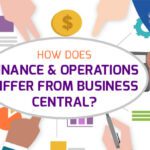How to Create a User-Friendly SharePoint View with PowerApps?
by August 13, 2022
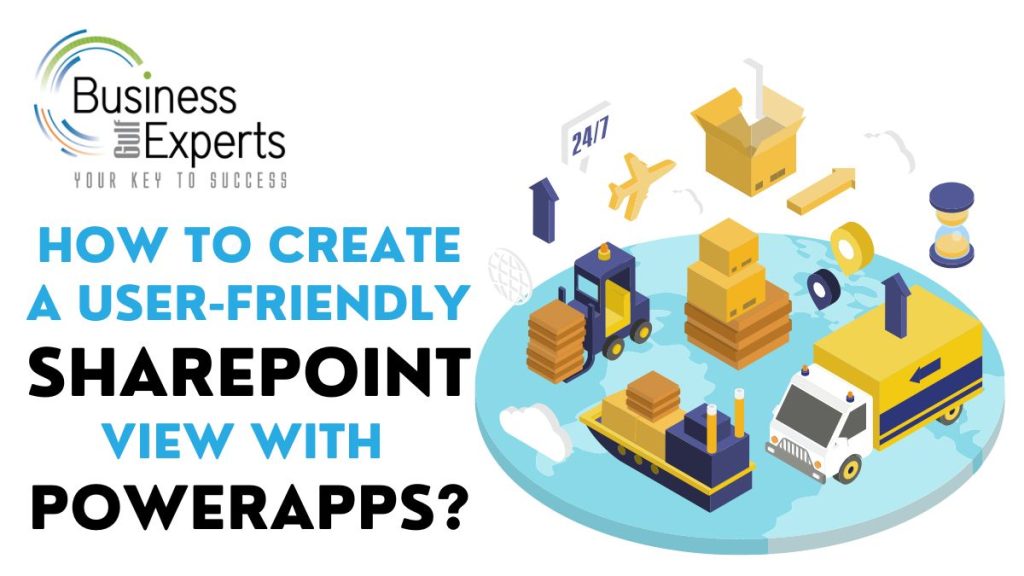
PowerApps is featured by Office 365 and it is one of the most innovative features. It enables users to connect, create and share business-related applications with employees and teams. The best part about PowerApps is that it allows users to create a business app without needing to code at all – meaning anyone can build a business application.
SharePoint offers an integration with the PowerApps. You can build mobile-friendly or any device-friendly view for SharePoint libraries and lists. People who use both of these platforms don’t know how to create a user-friendly SharePoint view with PowerApps. Here, we have mentioned some ways of doing it.
We suggest that you make a simple list for better understanding – a list that contains Title and City fields and create a new view named ‘New PowerApps View’.
Step 1: Sign in to SharePoint > go to SharePoint List > click on ‘PowerApps’ in the top bar and select ‘Create an App’.
Step 2: The Create an App wizard will appear > enter the name of the view and click ‘Create’. Name it whatever you want.
Step 3: When you click on Create, the PowerApps engine will load – it will take some time as it creates every connection from SharePoint and PowerApps. After all, this is done, you will be able to see a mobile view.
Know That: You can customize themes with different colors and layouts.
Step 4: You can change the layout of the View. Select the body of the app from the designer > select the Layout section from the right-hand Gallery > drop down for options and click on ‘Title and Subtitle on Overlay’. Refresh the page and you will be able to see the difference.
Step 5: You can also add different varieties of customizations to the created app. You can view the app before publishing it on SharePoint. To do this, just click on ‘Preview App’ or press F5. You will get a real-time view of the app and you can press Esc (escape) to exit the preview and make further changes.
Step 6: Test the responsiveness and interaction of the application. To do this search or click on any contact/record.
Step 7: Here, you will know how to display the app as a view on SharePoint. To do this, go to the File tab > click on Save. After the app has been saved, you will be taken to the publish screen, there you have to click on Publish and it will publish the view on the SharePoint list.
Step 8: Go to the original SharePoint list and select ‘New PowerApps View’ from the PowerApps view.
Step 9: Select the application that will display the newly created designed app/tab.
You can add new entries by just clicking on the ‘+’. As you can see, creating a user-friendly SharePoint view with PowerApps is super easy and there is zero need for coding or programming.
FAQs
Q: What are the benefits of PowerApps Integration with SharePoint?
Ans: Below are the benefits of PowerApps integration with SharePoint:
- Create well-structured apps without any coding and programming
- Add more functions and controls in the apps resulting in flexibility
- Allows users to create a fully customized UI
- Boosts employees’ productivity
- Adding multi-data sources in a single app
Q: What is the use of PowerApps in SharePoint?
Ans: PowerApps is a platform that allows users to create business applications that run on a web browser and on any device and there is zero coding required. When the app is created, you can publish it on the SharePoint page.
Q: How does SharePoint integrate with PowerApps?
Ans: To do this, open PowerApps studio and open the app you want to customize or update > select Data > select Add Data > Connectors > SharePoint. Connect with a SharePoint website and select an entry in the Recent Sites list or paste or type the URL and select Connect.
Q: How many types of PowerApps are there?
Ans: There are two types of PowerApps:
- Model-driven apps
- Canvas apps
Conclusion
Business applications can sometimes cost a lot but thanks to these two platforms, making small business applications and sharing them with the team and employees has become the easiest thing.
You can create apps with amazing UI and near-to-perfect responsive and mobile-friendly apps. Plus, customization of these apps is also easy.
These apps are used to boost the productivity of the employee and it also helps them stay connected while managers, executives, and CEOs can monitor each and everything.